At first when we got this assignment, I wasn't sure what topic I wanted my booklet to be about. One thing that I found helpful when trying to choose a topic is, pick something familiar to you. That may sound obvious, but you may find it easier to create a booklet out of something you already know. You could choose a hobby, turn other assignments from a class into a booklet, review an actual book, make a travel guide, or make it about a person. Creating a booklet on a sport, a talent, or a place would be easy too. I finally chose to make mine about the county I am from. I had to do research on it before, so I had a lot of information on it already. I turned it into a travel guide. I included places to stay, eat, and things to do.
While working on the booklet, another helpful tip I discovered was trial and error. I would save my work and play around with the different settings, fonts, table of contents formats, and so on. Just be sure to save your work when you decide on what you want. There is an undo button, but it only goes back so far. Another tip is to not go overboard with pictures. I didn't want my booklet to be plain and boring so I looked for pictures. I found some great pictures of the places that I wanted to include in my booklet. I found that limiting the number of pictures to one or two per page still looked nice, but wasn't overbearing. I also used the picture formatting tool provided in word to give them different shadowing and things like that. On Google, I found that you can download more templates from office.com I think these are helpful incase you can't find the right design you want already on Microsoft word. These are free, which is also nice. I liked creating the booklet, and I think it can be really useful in a lot of different career fields.
The website I found the templates on
http://office.microsoft.com/en-us/templates/tri-fold-business-medical-brochure-red-white-design-TC103895499.aspx
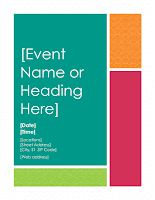
No comments:
Post a Comment